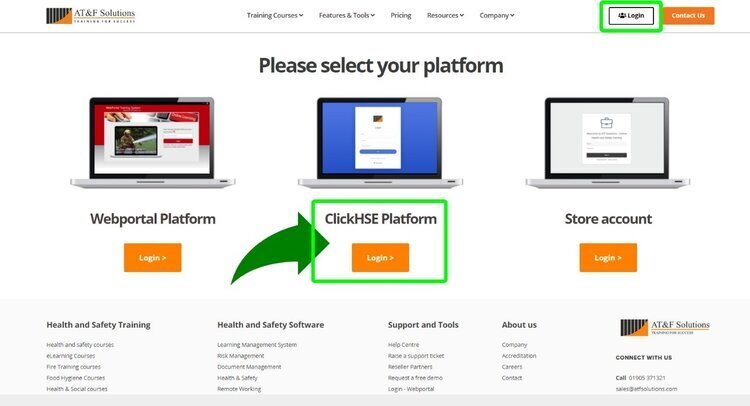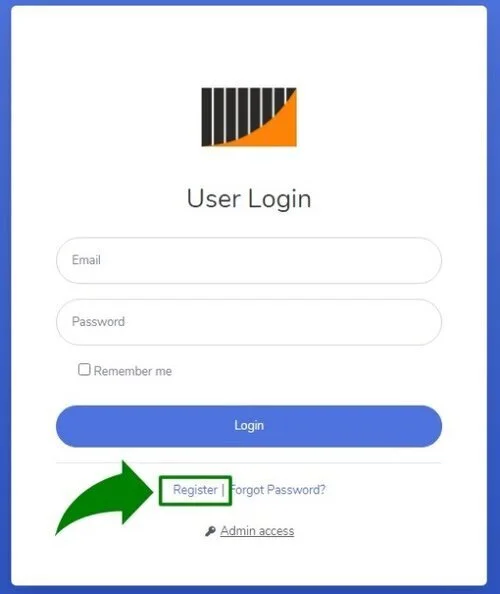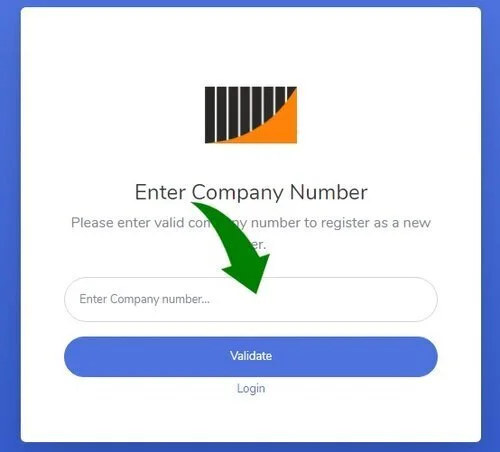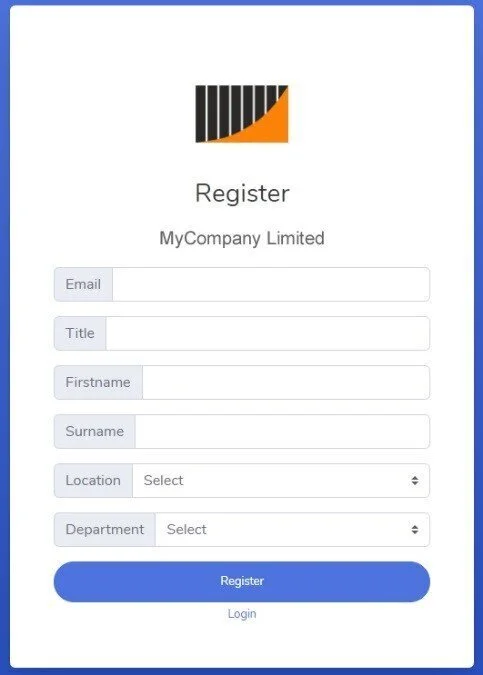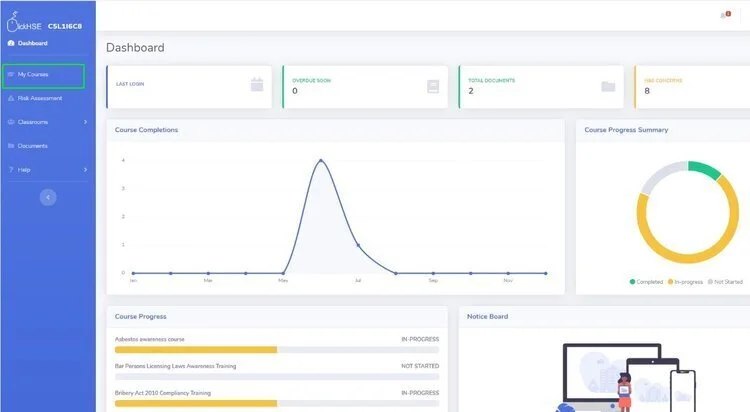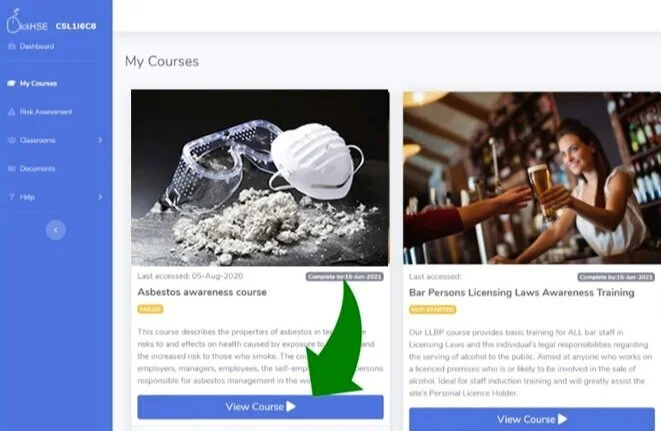Self-Registration guide for new users
Welcome to ClickHSE. If you are reading this then it is likely you are a new user to the ClickHSE online training platform.
This 5 minute guide explains everything you need to know about registering with ClickHSE as a first-time user.
How to setup your new user account
Click here or use the login button (above on the main menu) and then choose ClickHSE from the options.
If you have not been issued with a User id or password from your company administrator please read the following instructions below.
To register for the first time
Please click on the Register button as seen in image below
You will then be presented with a company number screen. Please enter your unique company number as issued to you by your administrator. This code will be in a Letter, Number, Letter, Number, etc.
Example code: A1B2C3D4
Click validate. Once your company number has been validated you can complete the User registration form.
Please complete all fields making sure you select your work location and department from the drop-down options listed..
Depending on how your company structure is set by your administrator, this may be job role or a business department.
This registration process is a one off, next time you visit ClickHSE simply login using your email and password.
Please add a valid email address as you be asked to authenticate your User Profile in a separate email at which point you will be prompted to create a secure password. Your email address can be a work email or private email such as a Gmail, iCloud or Yahoo email.
I have logged in, so what’s next?
Once logged in you will see your home dashboard, to view the courses that are ready for you to complete simply click on My Courses.
To complete a course select the course and click on the large View Course button.
Should you need to exit a course at any point you can return to the same page by using the Book Marking feature. This allows you to complete sections at a time to provide bite-sized training to fit around your schedule.
An important note
Do not leave a course open without any activity for too long. This may close your session due to our servers using a secure connection. Instead simply exit and bookmark the page where you have left when prompted.
Bookmarking allows you to re-join the course at any time and from the same page should you wish to accept the bookmark on re-entering the course, therefore there will be no loss of your progress.
Useful tips
Everyday tips
If you forget your password you can ask for a reminder to be sent to your registered email account at the login screen.
If you have forgotten both your User ID and Password you can request this to be re-set by your Administrator.
If your Administrator has posted you a message it will show on the announcements ‘bell’ icon at the top right of your dashboard.
Accreditation and Certification
All AT&F and ClickHSE course content has been independently certified as conforming to universally accepted Continuous Professional Development (CPD) guidelines and offers a minimum of 1 hour of CPD credit, along with full approval.
System Requirements:
Please use Google Chrome, Microsoft Edge, Apple Safari or Mozilla FireFox to access ClickHSE training.
Do not use old versions of Internet Explorer, this browser is no longer supported by Microsoft and does not offer optimised browsing.
Mobile Devices:
Although our courses are mobile friendly, using your iPhone or Android device to complete training courses can create issues due to the secure training connectivity being lost due to other apps running in the background.
We always recommend using a desktop, laptop or tablet for the best experience.